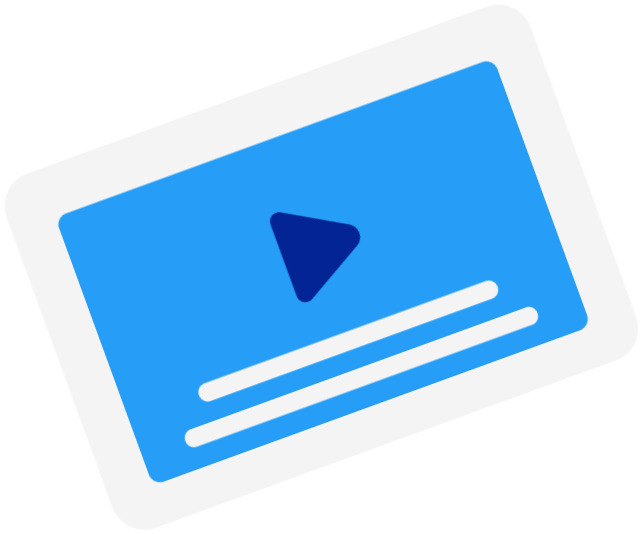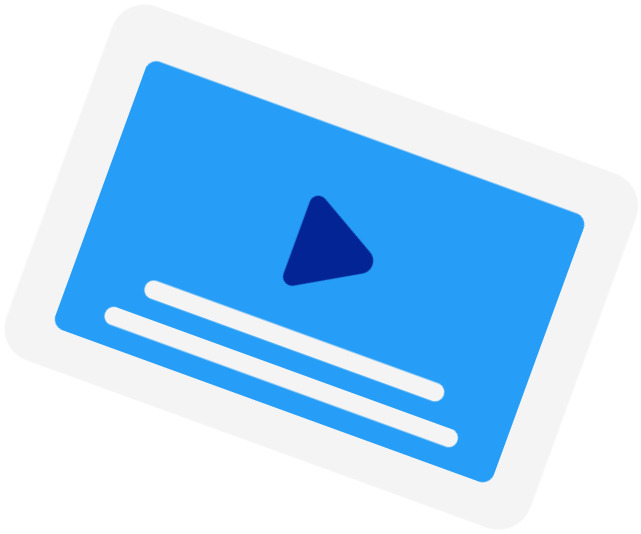Frequently Asked Questions
-
When should I use the SRT Time Shift tool?
You should use this tool when the subtitles of a movie are out of sync with the movie. This happened when the subtitles were created using a different version of the movie. For example, when the version has a longer intro than the current version.
-
What are the supported time units?
We currently only support shifting by seconds (s) and milliseconds (ms).
-
How do I determine the offset?
You should start the offset with either a "+" (adding time to) or "-" (subtracting time from). Then, write your offset in seconds and, if you need to use milliseconds, you add them after the decimal separator "." (dot). For example, to subtract 200 milliseconds, you write "-0.2".
-
My subtitles were fine, but it said, "Your subtitles have a line without start time"?
If your subtitles were correctly timestamped, it could be that your file was not in the correct file encoding. For our subtitle timeshifter to work, you need to convert your file to UTF-8.
Subtitling Services
-
Automatic Subtitles
-
85%accurate
-
5mturnaround
Get StartedLearn more about Automatic Subtitles -
-
Human-Made Subtitles
-
99%accurate
-
24hturnaround
Get StartedLearn more about Human-Made Subtitles -
-
Human-Made Translated Subtitles
-
99%accurate
-
48hturnaround
Get StartedLearn more about Human-Made Translated Subtitles -
-
Very useful tool for transcribing toolVery useful tool for transcribing interviews, ect., with an easy to understand billing plan. The option to 'Unsubscribe' could be a little bit easier to find.Ludwig - Trustpilot
-
I like to try this siteI like to try this site.. I think this is one of the best site. It helps stay at home moms like me.. I guess I gonna used this all the time.Kiara rylie laxamana - Trustpilot
-
I've won a lot of time on my…I've won a lot of time on my transcriptions work. It is not perfect with not really good audio but it does the job !Maëva Gros - Trustpilot
-
Great service!Everything has been perfect with HappyScribe. Great service for subtitles. Totally recommended.Jose Andres Aguayo - Trustpilot