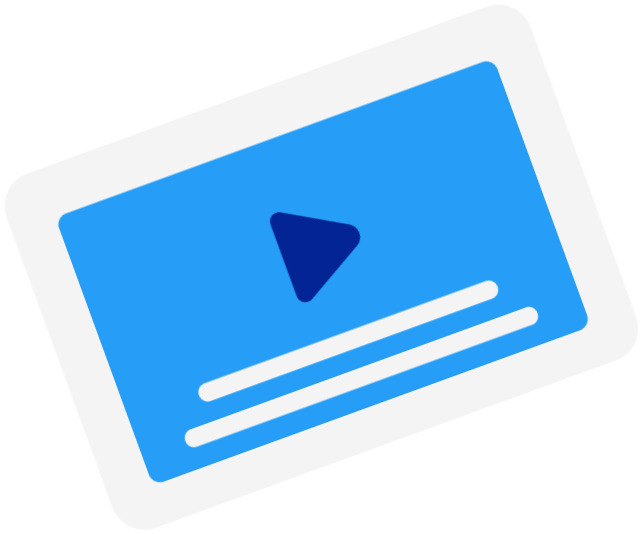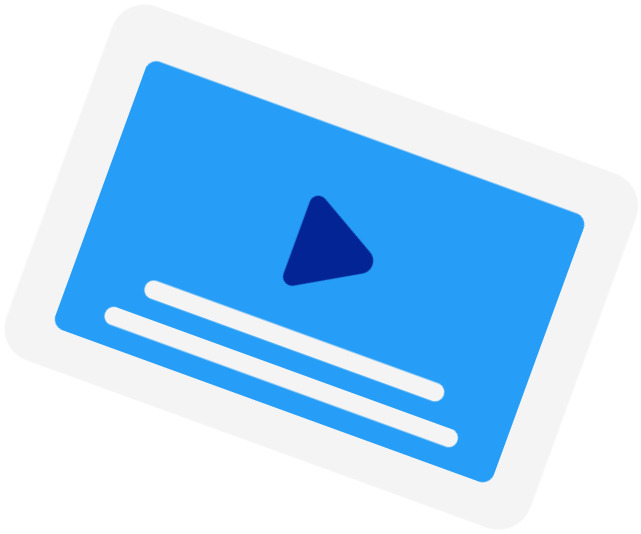Frequently Asked Questions
-
Why should I burn the Subtitles on my MOV file?
There are many reasons why you should hardcode your Subtitles file on your MOV file. Most platforms do not allow you to edit the style of your captions, burning them can be better in some cases. Also, some platforms like Instagram do not accept Subtitles or other subtitle files, so merging the MOV with the subtitles is the only way for you to have captions on your MOV.
-
How will you merge the Subtitles and MOV files?
The subtitles from the Subtitles file will be added at the bottom part of your MOV. The font color of your subtitles will be white with a black outline to ensure readability.
Subtitling Services
-
Automatic Subtitles
-
85%accurate
-
5mturnaround
Get StartedLearn more about Automatic Subtitles -
-
Human-Made Subtitles
-
99%accurate
-
24hturnaround
Get StartedLearn more about Human-Made Subtitles -
-
Human-Made Translated Subtitles
-
99%accurate
-
48hturnaround
Get StartedLearn more about Human-Made Translated Subtitles -