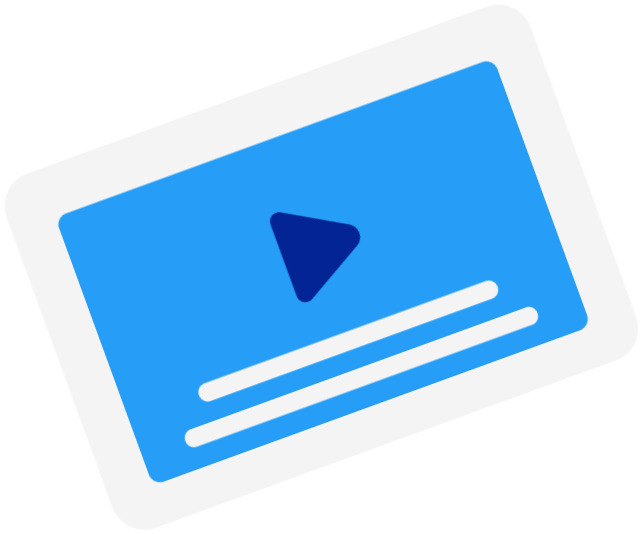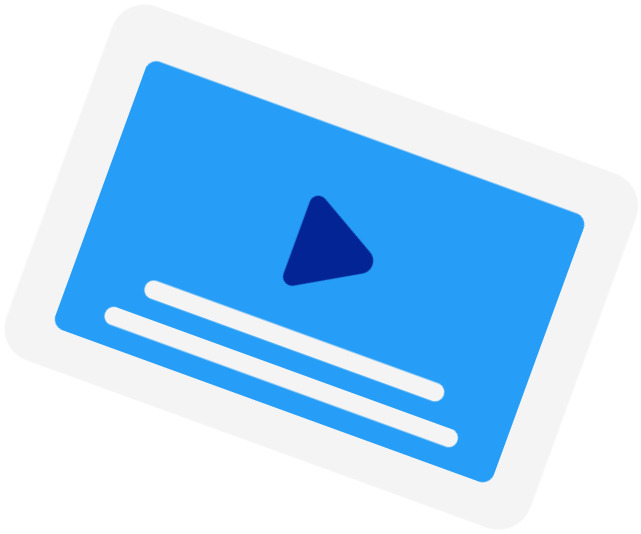Frequently Asked Questions
-
When should I use the Subtitle Time Shift tool?
You should use this tool when the subtitles of a movie are out of sync with the movie. This happened when the subtitles were created using a different version of the movie. For example, when the version has a longer intro than the current version.
-
What are the supported time units?
We currently only support shifting by seconds (s) and milliseconds (ms).
-
How do I determine the offset?
You should start the offset with either a "+" (adding time to) or "-" (subtracting time from). Then, write your offset in seconds and, if you need to use milliseconds, you add them after the decimal separator "." (dot). For example, to subtract 200 milliseconds, you write "-0.2".
-
My subtitles were fine, but it said, "Your subtitles have a line without start time"?
If your subtitles were correctly timestamped, it could be that your file was not in the correct file encoding. For our subtitle timeshifter to work, you need to convert your file to UTF-8.
Subtitling Services
-
Automatic Subtitles
-
85%accurate
-
5mturnaround
Get StartedLearn more about Automatic Subtitles -
-
Human-Made Subtitles
-
99%accurate
-
24hturnaround
Get StartedLearn more about Human-Made Subtitles -
-
Human-Made Translated Subtitles
-
99%accurate
-
48hturnaround
Get StartedLearn more about Human-Made Translated Subtitles -
-
The machine transcription is excellent…The machine transcription is excellent and editing is well implemented.Mark Leeds - Trustpilot
-
Great work idea!I was great experience working with them.Easy accessible and really good source to earn some extra income for college and household.Manpreet - Trustpilot
-
The application process is the greatest…The application process is the greatest in the field.RICHARD OPPONG MARFO - Trustpilot
-
A great time saverA great time saver Happy Scribe works increadibly fast. My file is transcribed in 10 minutes. The only thing is when I try to correct some things, it takes a long time for the program to show the changes. But overall a great time saver!Michelle - Trustpilot