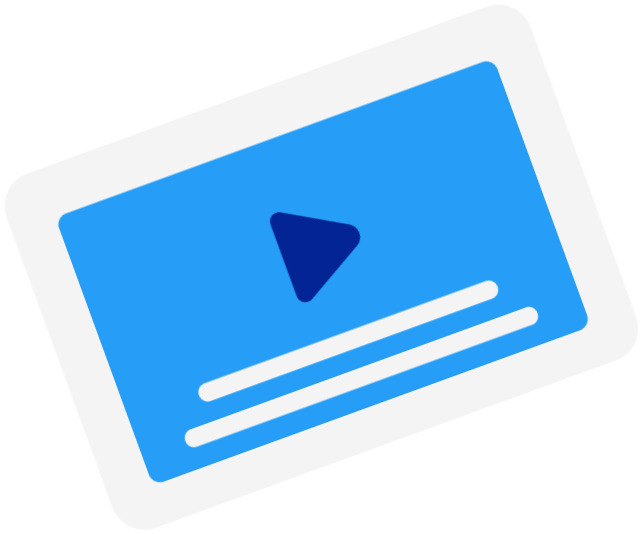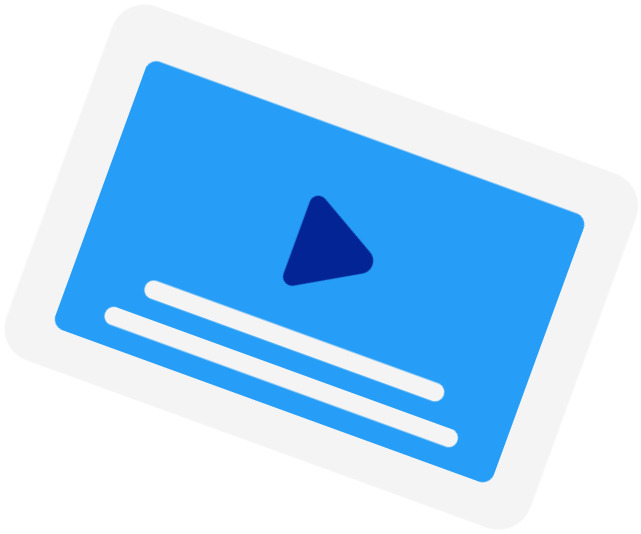Frequently Asked Questions
-
When should I use the SRT Time Shift tool?
You should use this tool when the subtitles of a movie are out of sync with the movie. This happened when the subtitles were created using a different version of the movie. For example, when the version has a longer intro than the current version.
-
What are the supported time units?
We currently only support shifting by seconds (s) and milliseconds (ms).
-
How do I determine the offset?
You should start the offset with either a "+" (adding time to) or "-" (subtracting time from). Then, write your offset in seconds and, if you need to use milliseconds, you add them after the decimal separator "." (dot). For example, to subtract 200 milliseconds, you write "-0.2".
-
My subtitles were fine, but it said, "Your subtitles have a line without start time"?
If your subtitles were correctly timestamped, it could be that your file was not in the correct file encoding. For our subtitle timeshifter to work, you need to convert your file to UTF-8.
Subtitling Services
-
Automatic Subtitles
-
85%accurate
-
5mturnaround
Get StartedLearn more about Automatic Subtitles -
-
Human-Made Subtitles
-
99%accurate
-
24hturnaround
Get StartedLearn more about Human-Made Subtitles -
-
Human-Made Translated Subtitles
-
99%accurate
-
48hturnaround
Get StartedLearn more about Human-Made Translated Subtitles -
-
Great programmeGreat programme. It transcribed the german very good, additionally, the part with the dictionary helps as a support for the software to even better subscirbe. works perfectly.Anita Kofler - Trustpilot
-
Automation, speed, and accuracy were incredible!Great product! Easy to use and understand. I couldn't believe how accurate the AI was and how quickly everything processed. This is definitely a niche where automation is superior over humans for 95% of the projects we do.Julie van Jaarsveld - Trustpilot
-
Happy Scribe is really easy to useHappy Scribe is really easy to use. While you still need to double-check just in case, it gets most of it correct.Katrina Lu - Trustpilot
-
Good software bought last time, might buy again this time.Good software was bought last time, might buy it again this time. A good piece of software and we bought it the first time... thinking of buying it again for addon codes.12e1d117c8f54b9a9bdeef94cc5d42fb - AppSumo