
How to Add Captions to IGTV Videos
This step by step guide will show you how to add captions to IGTV Videos
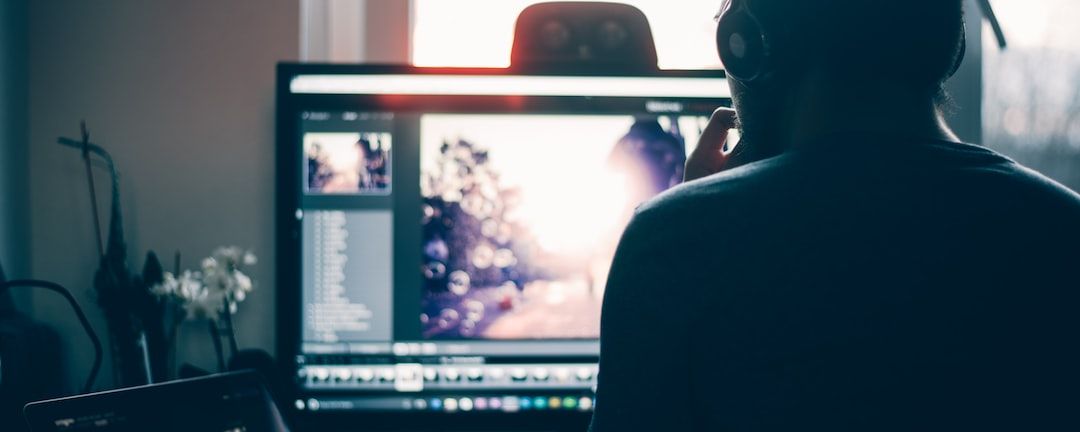
For documentary producers, it can be very important to create markers to fast-track the editing process. Postproduction and production companies can use Happy Scribe to fast-track their projects. Creating transcripts is making the post-editing process much more efficient. However, when you have dozens if not hundreds of recording hour to
For documentary producers, it can be very important to create markers to fast-track the editing process. Postproduction and production companies can use Happy Scribe to fast-track their projects.
Creating transcripts is making the post-editing process much more efficient. However, when you have dozens if not hundreds of recording hour to transcribe it can get very expensive or time consuming.
At Happy Scribe we've looked at how we could make this process simpler. We've discussed with renown post production companies to see how the process could be improved. If you are working with Avid Media Composer, you can now auto-transcribe your interviews and directly import Avid Markers. You can now export your transcript for AVID Media Composer without any problems and in a matter of minutes.

Create an account at happyscribe.com (If you don't have an account yet)
Upload your file (We accept almost all video and audio formats)
Go grab a coffee while we're processing it (Usually takes 1/2 of the audio length)
Open your transcript and proofread it.
Click on "Export" and select "AVID Markers"
Set the offset timestamp if not correct.
Click on "Click on Export Transcription"
You're done, now you just have to open your AVID Media Composer project and import the file. You'll then be able to search through your videos.
Click here to learn more on how to export your markers on AVID Media Composer
Our customers that use this feature explained us that they have been able to divide per two the time that they were spending editing. Why not you ?
Want to learn more, get in touch with us at hi@happyscribe.co !

This step by step guide will show you how to add captions to IGTV Videos
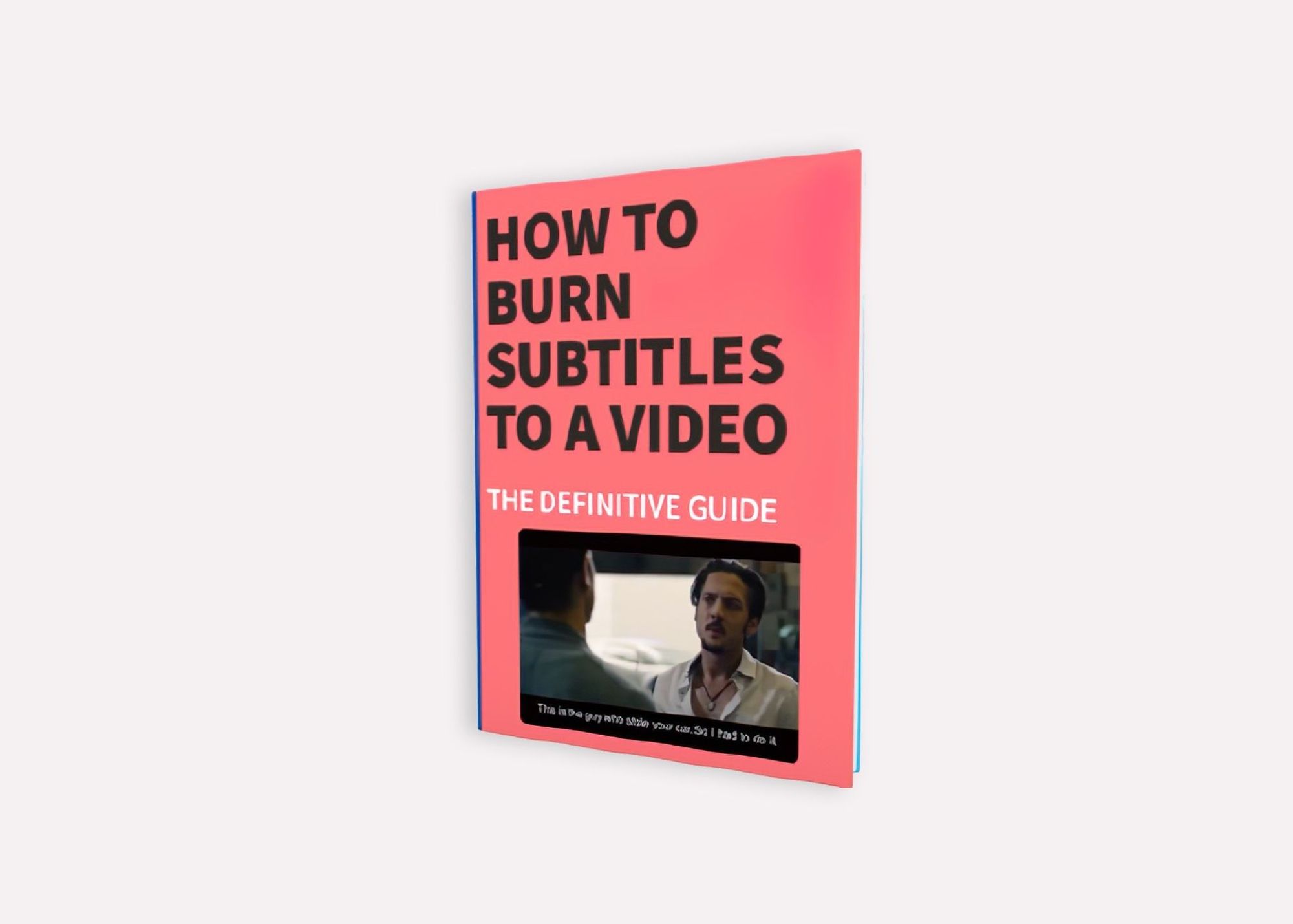
The definitive guide to generating subtitles and captions automatically to your videos and hardcode them directly to your video.
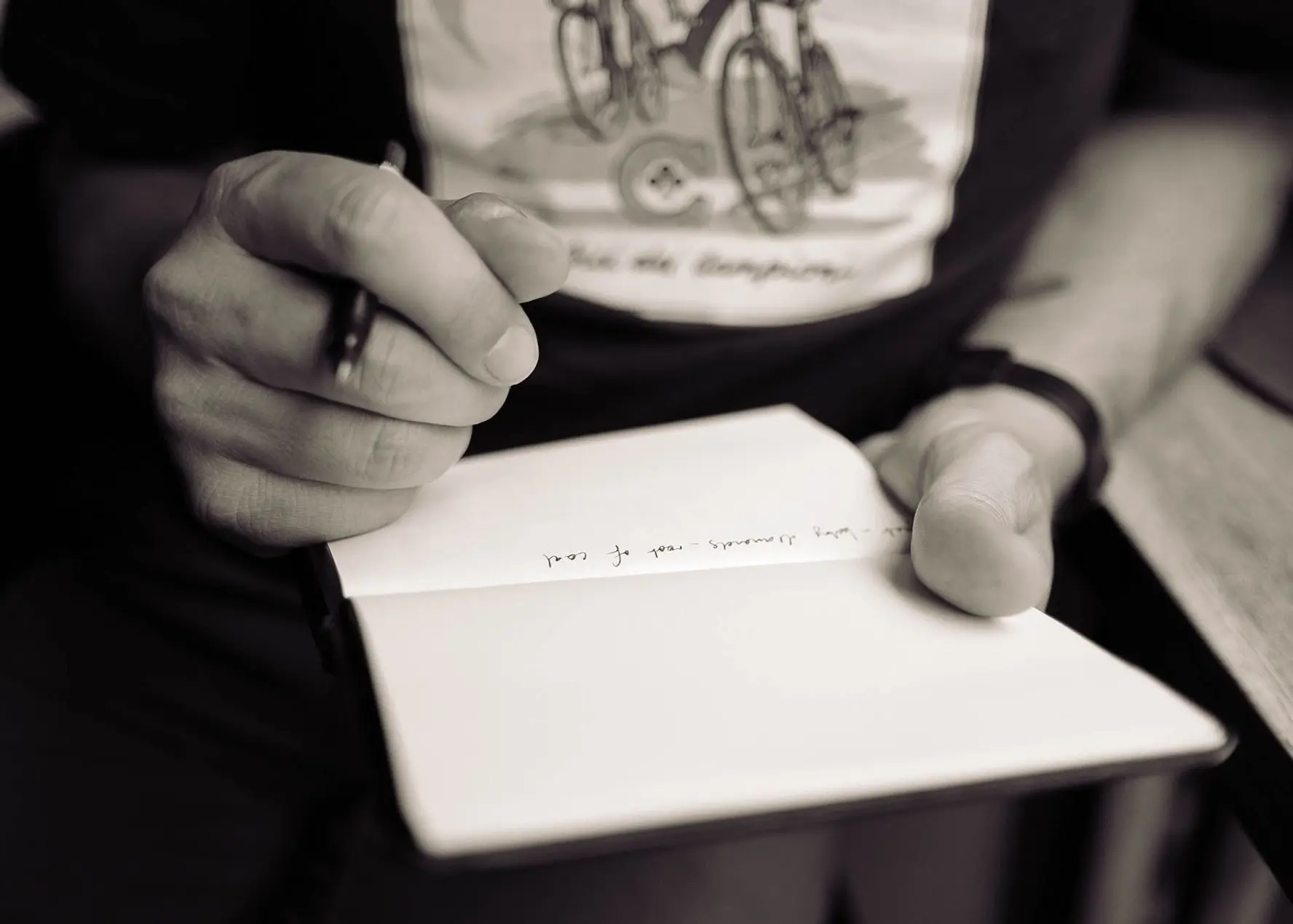
What are the pros and cons of recording and note-taking? Which one is right for you?
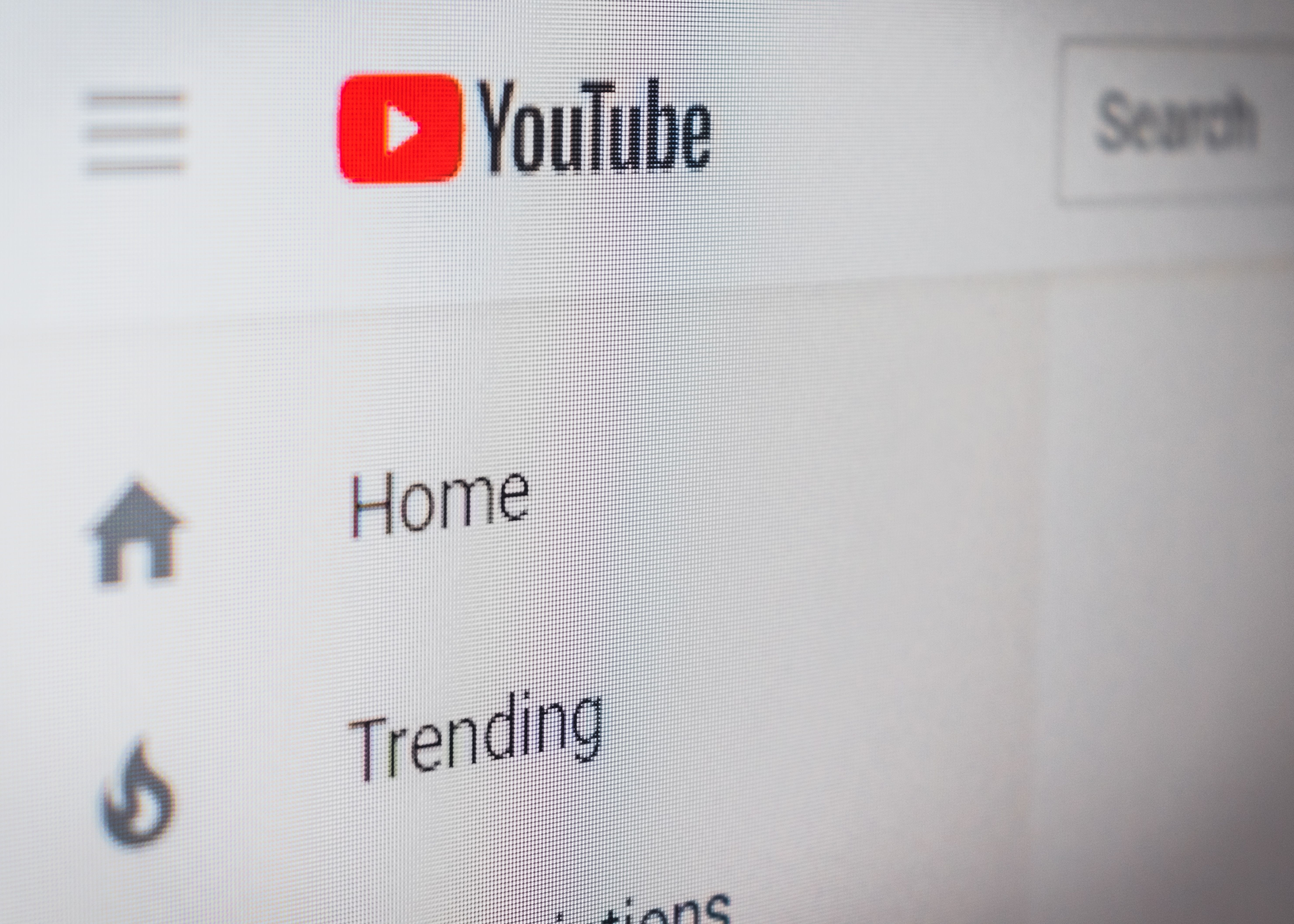
Have you ever wondered how to add captions to YouTube videos? Well, this step by step guide will show you how to get accurate captions quickly.
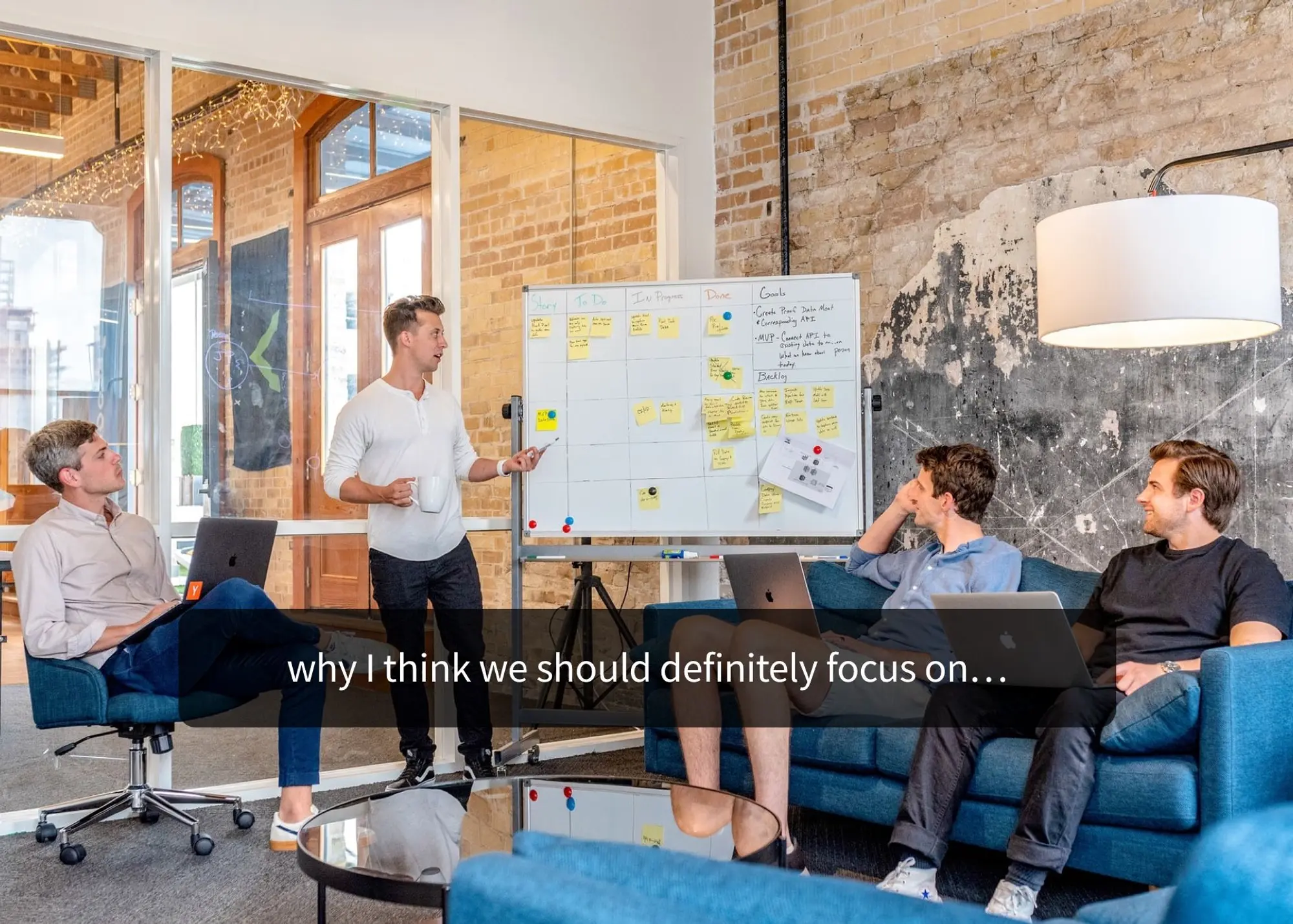
Your subtitles need to be readable and perfectly synced with the video and perfectly follow the reading skills of your audience. For example, you don't make subtitles for adults the same as subtitles for children.

Use Happy Scribe to get a free SRT file for your 30-minute video.

Adding subtitles to videos can increase audience engagement, improve accessibility, and help promote a positive image of a company, making it a useful tool for job postings and promotions.
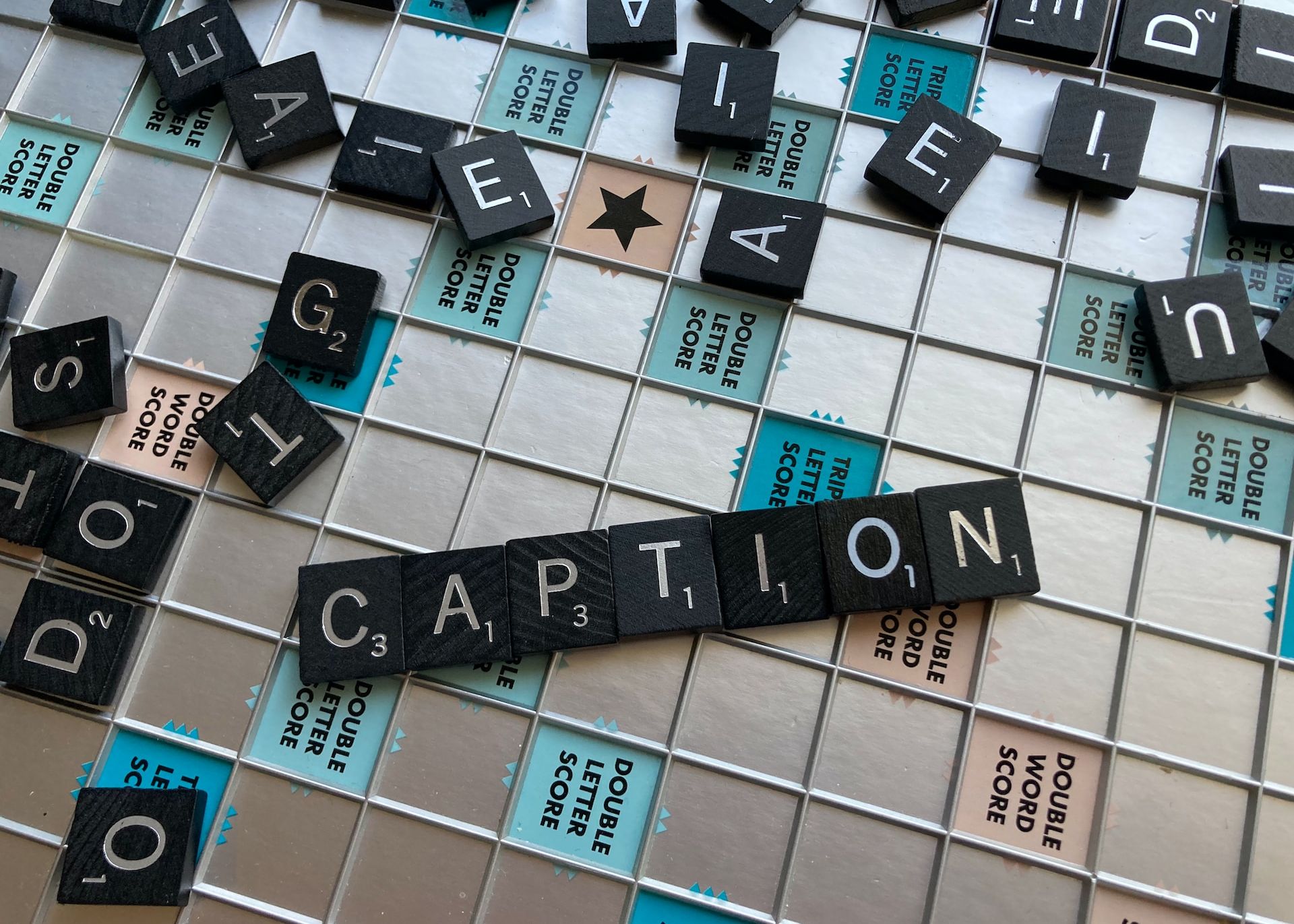
Dive into the differences between SDH and closed captions, and discover how Happy Scribe can revolutionize your video accessibility with automatic, customizable, and multilingual transcriptions.
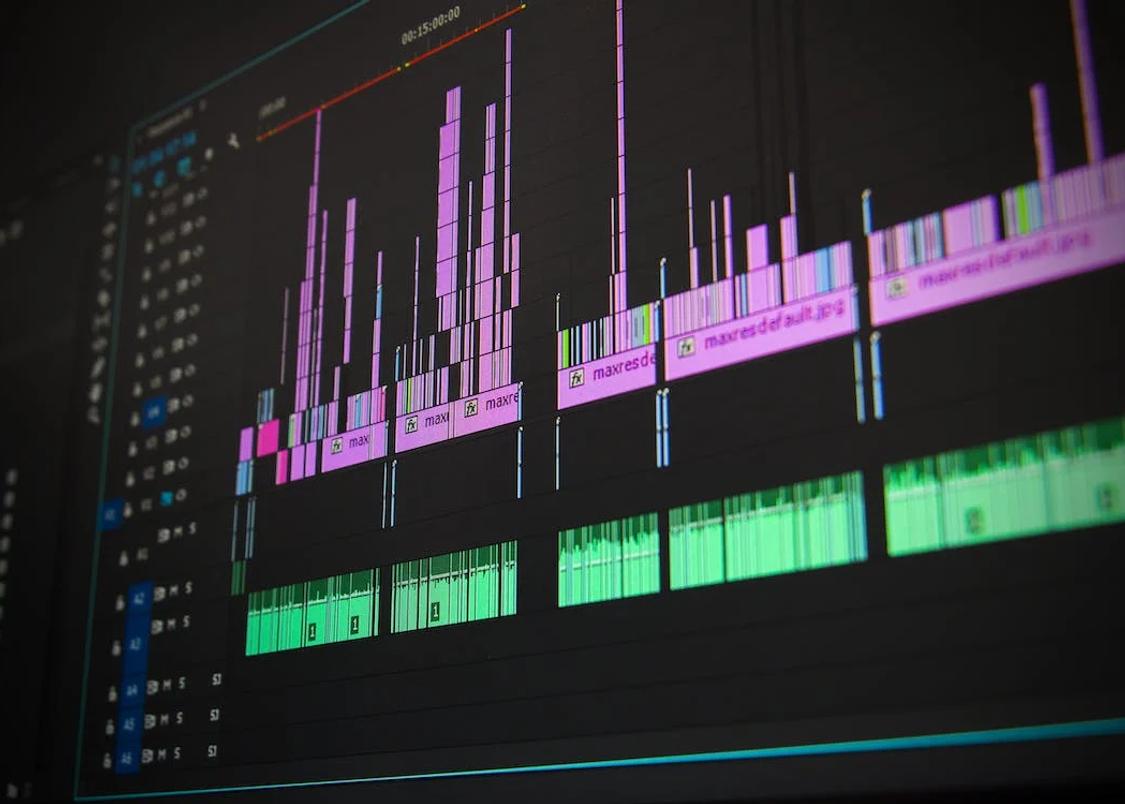
Not sure how to add subtitles to a YouTube video? In this article you will find some of the best and easiest ways to add captions to videos.

Do you need Spanish subtitles for your videos? Learn how to translate and transcribe English audio quickly while maintaining contextual accuracy.