
How to Add Captions to IGTV Videos
This step by step guide will show you how to add captions to IGTV Videos

Use Happy Scribe's handy checklist to see if your video is accessible.
Understanding video accessibility requirements can be a daunting task if you’re a video editor exploring it for the first time.
The Web Content Accessibility Guidelines (WCAG 2.0) provide comprehensive guidelines on how to make videos accessible, but trawling through all the recommended criteria can be overwhelming, confusing and time-consuming.
However understanding accessibility issues and ensuring that your video is accessible is essential. For individuals who are Deaf, hard of hearing, blind, visually impaired or who have motor or cognitive impairments, watching a video can be challenging or impossible. Not making your videos accessible means excluding any person with one of these disabilities from engaging with your content. This makes digital accessibility not only the right thing to do, but it can make economic sense too in terms of increased viewership.
To help make sense of the WCAG 2.0 guidelines, Happy Scribe has created a simple checklist to determine if your video is accessible.
To use the checklist, read each question and answer ‘yes’ or ‘no’. If you answer with a ‘no’, then read why that element is important for accessibility. Once you can answer ‘yes’ to all of the questions, you should be well on your way to having an accessible video.
So, let’s go through the checklist:
Adding closed captioning allows viewers to read all the audible sounds of a video. This is of particular use to the Deaf or hard of hearing. Closed captions include background noises like laughter or a door slamming as well as speaker differentiation, allowing for greater comprehension of content.
Closed captioning helps individuals with perfect hearing as well. Consider that over 85% of FaceBook users watch videos with the sound off. By including closed captioning in your videos you are more likely for a viewer to stop and watch your video. In fact, research from FaceBook claims that videos with closed captioning can boost view time by 12%.
You can use an automatic service provider to transcribe your video audio to text. By quickly editing this transcription before adding the captions, you will ensure the most accurate transcription of your video. Don't be tempted to rely on YouTube's automatic closed captioning option that can have numerous inaccuracies.
A transcript provides a word for word verbatim text of your video audio. Whilst closed captions appear as a text overlay on the bottom of a video screen, transcripts are usually a separate document that viewers can either open or read along with at the bottom of the video. Ted Talks offer an excellent example of how both are used.
Whilst closed captioning and transcripts are generally associated with helping the accessibility of Deaf and hard of hearing individuals, their importance expands to all groups. For example, individuals with dyslexia or cognitive impairments may need to read the content of a video in order to fully comprehend what is said. Addition-ally, transcripts can help non-native English speakers better understand.
As with closed captions, it is recommended to use an automatic service provider to transcribe your video audio to text for the most accurate transcripts.
Including audio descriptions - such as noting important sounds like laughter, music, or even pauses - helps the comprehension of video content by someone who is reading the text.
Consider how much a hearing individual relies on intonation in a person’s voice or musical cues in a movie to process the context of what is happening. Take for example the outward exaltation of a sigh. A big deep sigh is easy to interrupt as frustration or exhaustion. Leaving out this valuable audio cue in a transcript, by omitting the audio description [Deep sigh], can have a huge impact on the comprehension of video by a reader.
Therefore it is advised to always include audio descriptions for notable sounds.
Videos with flashing content can induce seizures for individuals with photosensitive epilepsy and trigger migraines in sensitive viewers.
The Epilepsy Society advises keeping flashes under 3 hertz per second as flashes between 3 - 30 hertz per second are common rates to trigger seizures.
If you must include content that flashes more than 3 times in a one second period, the WCAG 2.0 guidelines recommend that you keep the flashing area small enough: less than 25% of 10 degrees of the visual field (which represents the central area of vision in the eye).
To check the flashing content in your video, run it through the Photo-sensitive Epilepsy Analysis Tool (PEAT).
You are probably familiar with this scenario: You have several tabs open on your Chrome browser and out of nowhere unfamiliar music starts playing. You have no idea where it is coming from. You scroll up and down the page you're on and jump to your other tabs desperately searching for the irritating noise.
This simple act of tracking a sound’s origin can be a difficult task for users who are autistic or who have ADHD. It also poses a problem for people with vision impairments and that use a screen reader (a device that read the text on a page aloud), as the auto-played video drowns out their screen reader.
By un-clicking the box that states 'Automatically start playing the video once the channel loads' in your YouTube channel, you can help ensure that your video remains accessible to all.
Including large, contrasting font that is on the screen long enough helps increase the accessibility of your video for individuals with hearing and visual impairments.
The WCAG recommends:
Making sure any text in images of text is at least 14 points and has good contrast
The visual presentation of text and images of text has a contrast ratio of at least 4.5:1
Many individuals rely solely on a keyboard, keyboard emulator, or other input device to navigate webpages. The problem with this is that some video players contain keyboard traps and once caught in the keyboard trap, users who are unable to use a mouse, have no way to exit a video. The user then must close the browser and start again. Additionally, some video players do not have the ability to use the video via the keyboard, limiting the video to mouse users only.
Therefore, it becomes the responsibility of content creators to ensure that videos are accessible using only a keyboard. This involves choosing accessible video players.
It is advised to host your videos in a 508-compliant video player that makes it easy to add closed captioning and control with just a keyboard. If possible, video editors should also choose video players that have the ability to adjust caption placement, customise the font size and colour, and alter the contrast.
Able Player, JW Player, Brightcove, and Kaltura (among others) are all 508-compliant video players.
If you conduct user testing on your video or website, be sure to include individuals with disabilities. Including individuals with disabilities in your UX research can help identify potential problems with your video accessibility that you might have missed. By observing and asking questions during the testing phase, you can negate any major issues.
For the most comprehensive testing, be sure that your testing includes a cross section of individuals with vision, hearing, motor, and cognitive impairments.
As video accessibility is becoming more important, a number of providers offer assessments. If you want to know if your website is compliant, then consider a free graded report by the Bureau of Internet Accessibility (BOIA).
The BIOA will scan your website and give you an overview of how your website fares when tested against the WCAG checkpoints.
When you can successfully answer ‘yes’ to all of the questions above, you are well on your way to making sure that your video is fully accessible.
At Happy Scribe, we are assisting video-editors with accessibility by offering a quick and cost-effective way to add closed captioning and transcripts to videos. If you want to know more about this service or have any other suggestions for making videos more accessible, please let us know at hi@happyscribe.co.

This step by step guide will show you how to add captions to IGTV Videos
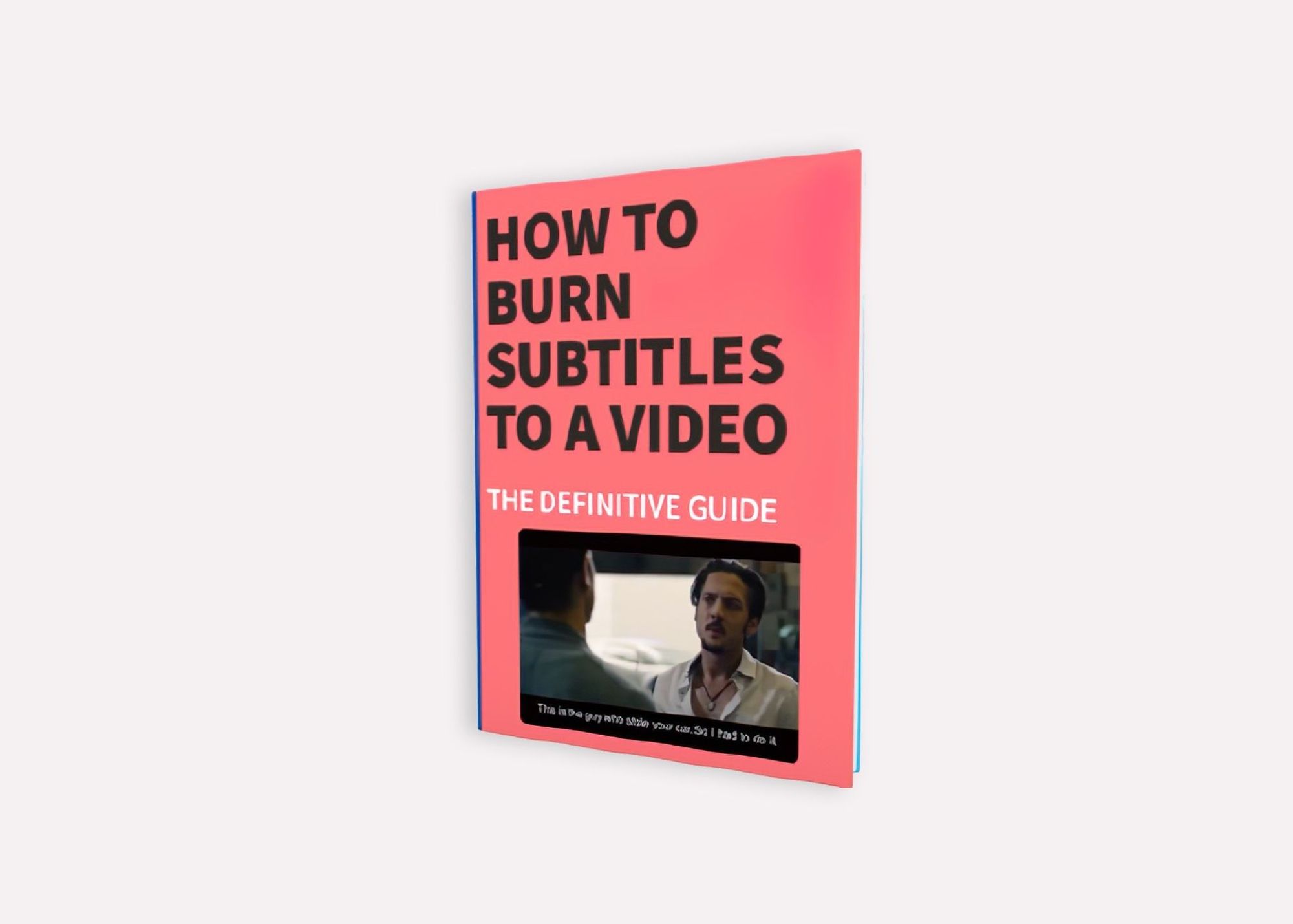
The definitive guide to generating subtitles and captions automatically to your videos and hardcode them directly to your video.
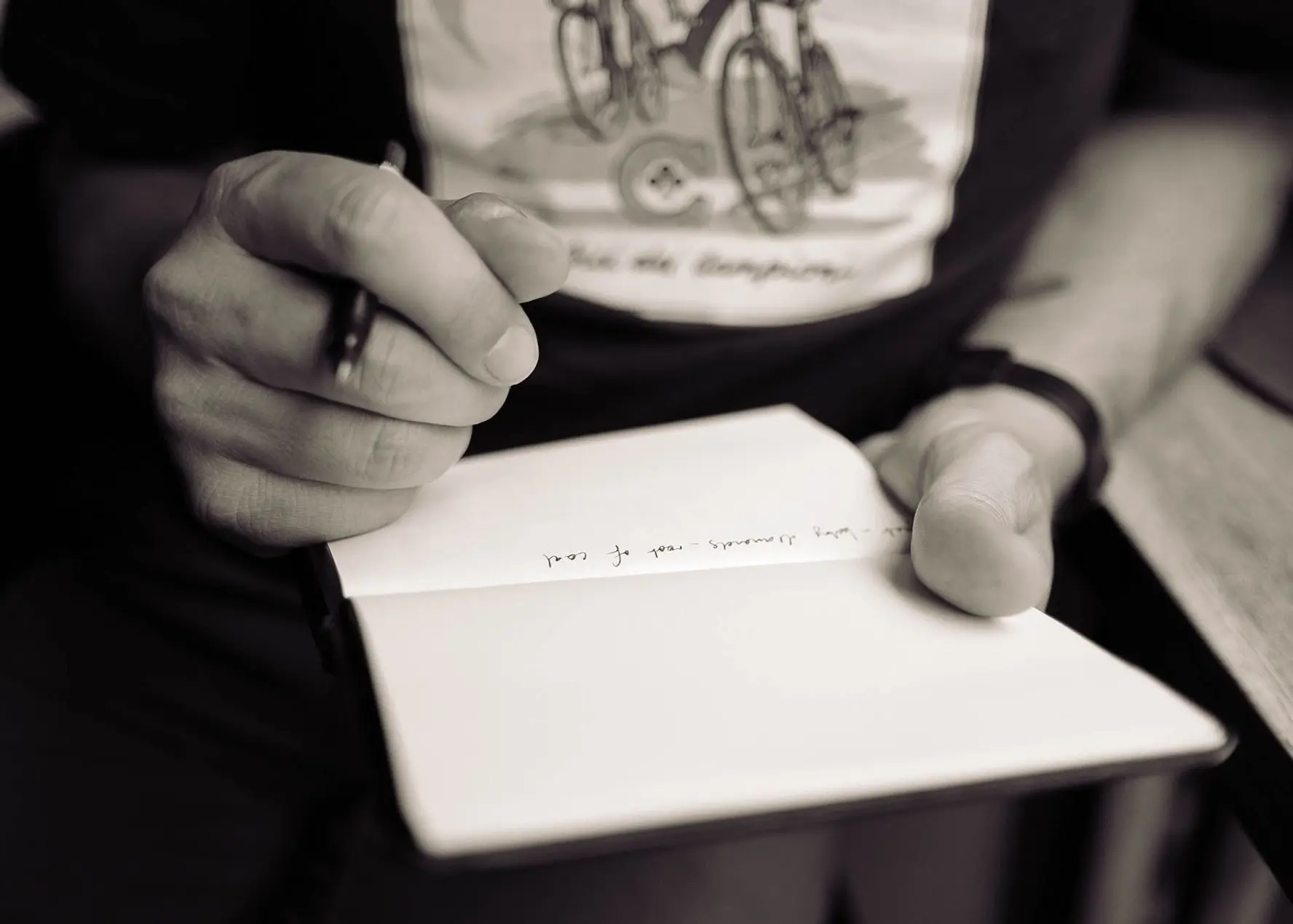
What are the pros and cons of recording and note-taking? Which one is right for you?
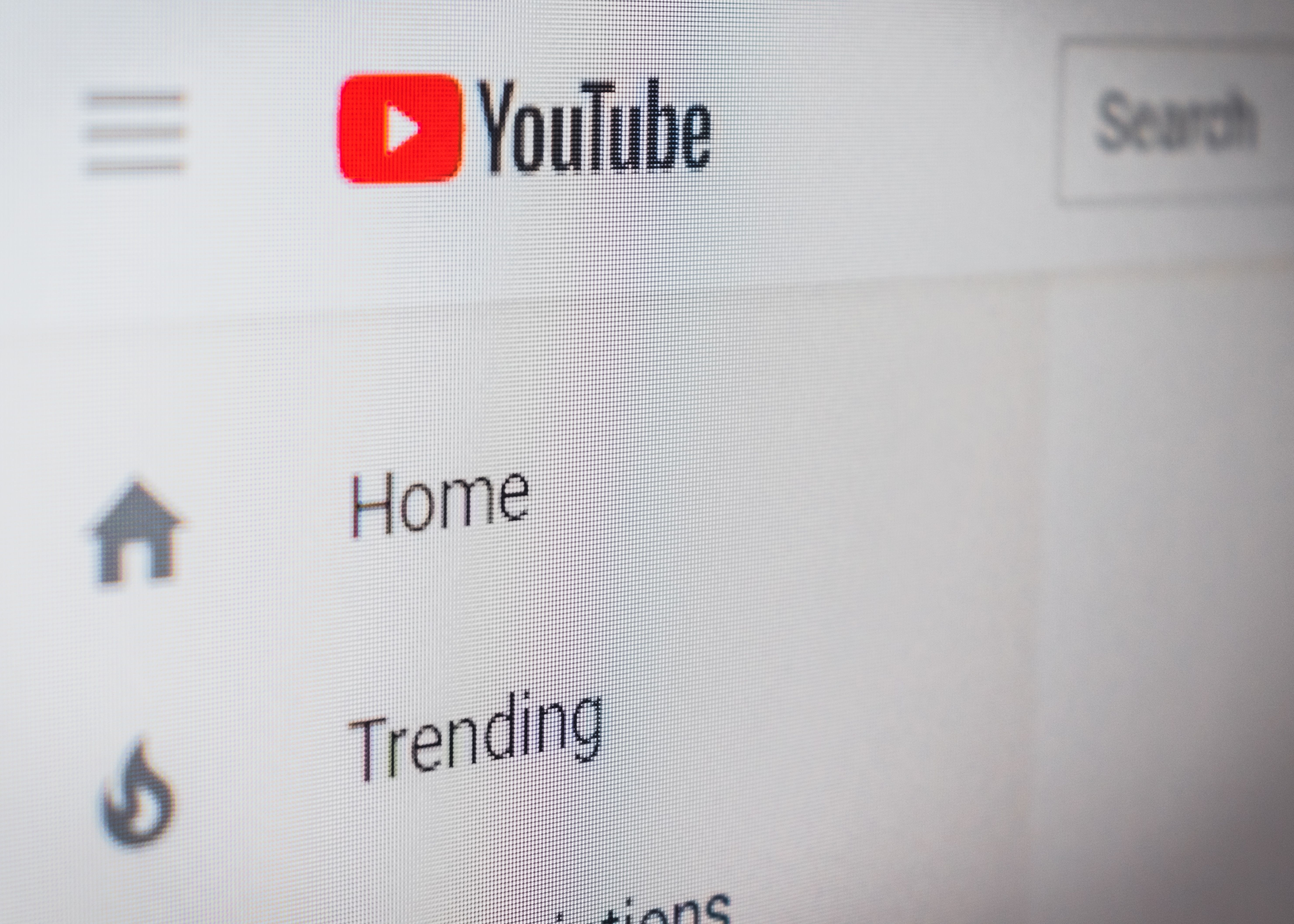
Have you ever wondered how to add captions to YouTube videos? Well, this step by step guide will show you how to get accurate captions quickly.
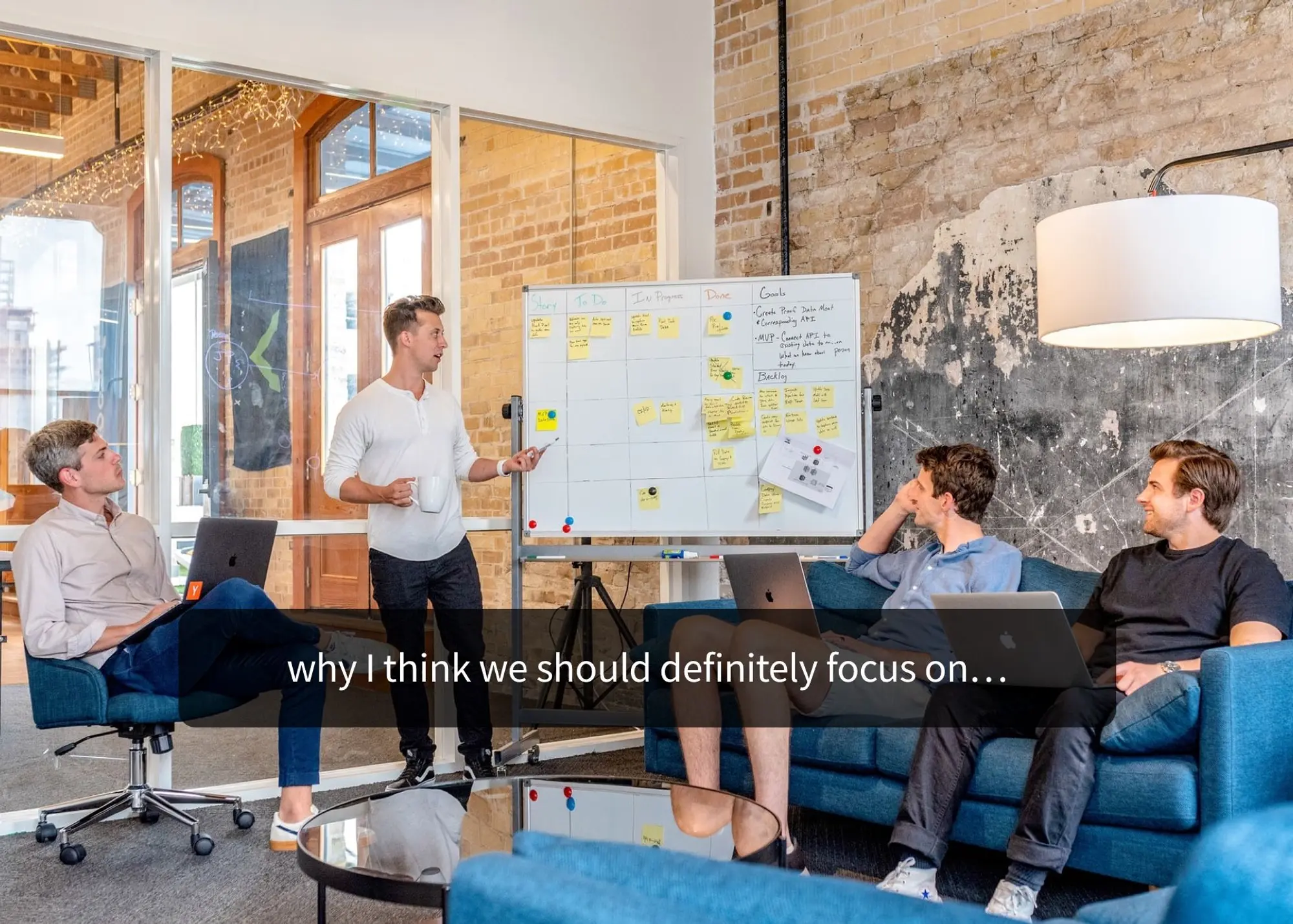
Your subtitles need to be readable and perfectly synced with the video and perfectly follow the reading skills of your audience. For example, you don't make subtitles for adults the same as subtitles for children.

Use Happy Scribe to get a free SRT file for your 30-minute video.

Adding subtitles to videos can increase audience engagement, improve accessibility, and help promote a positive image of a company, making it a useful tool for job postings and promotions.
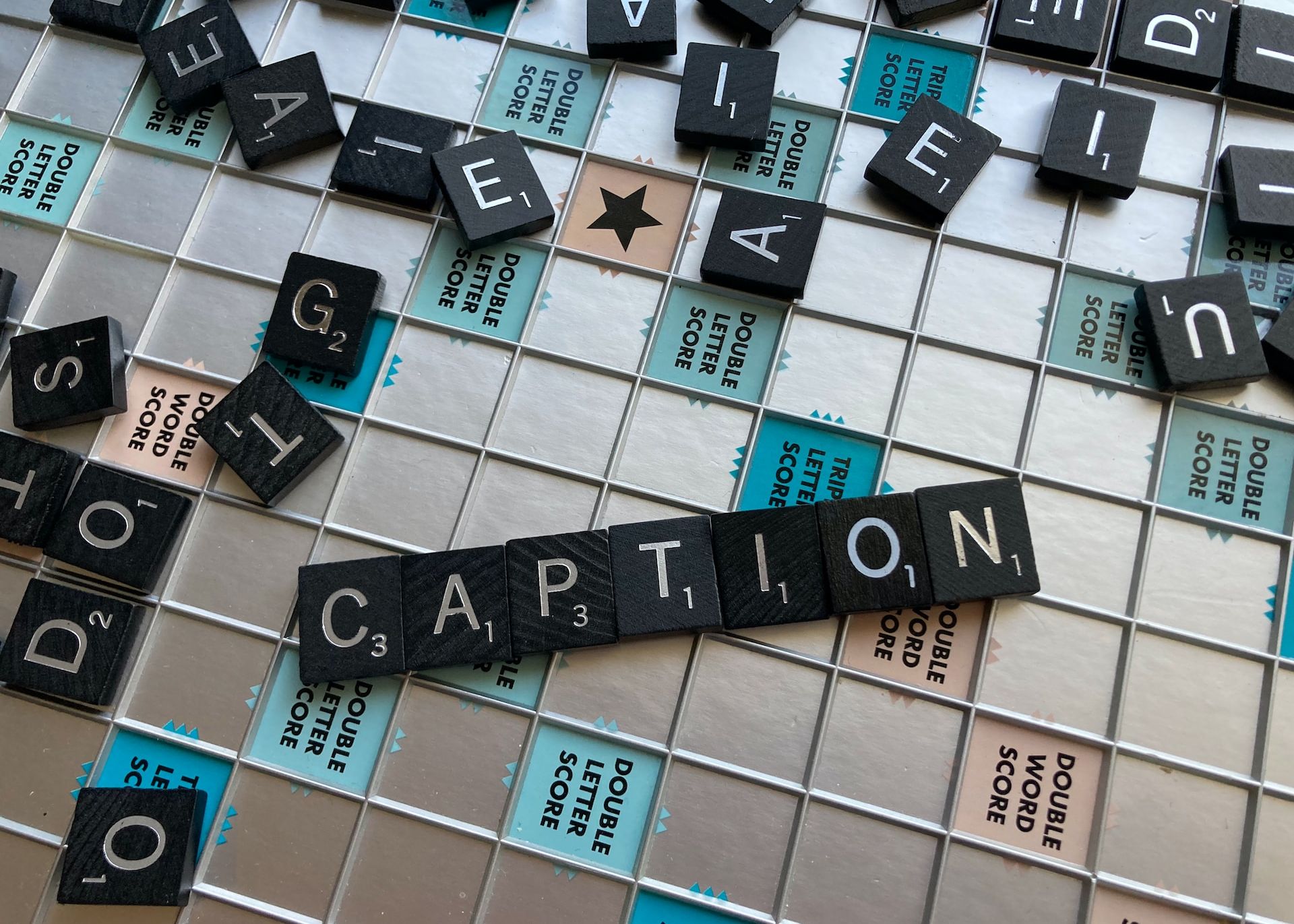
Dive into the differences between SDH and closed captions, and discover how Happy Scribe can revolutionize your video accessibility with automatic, customizable, and multilingual transcriptions.
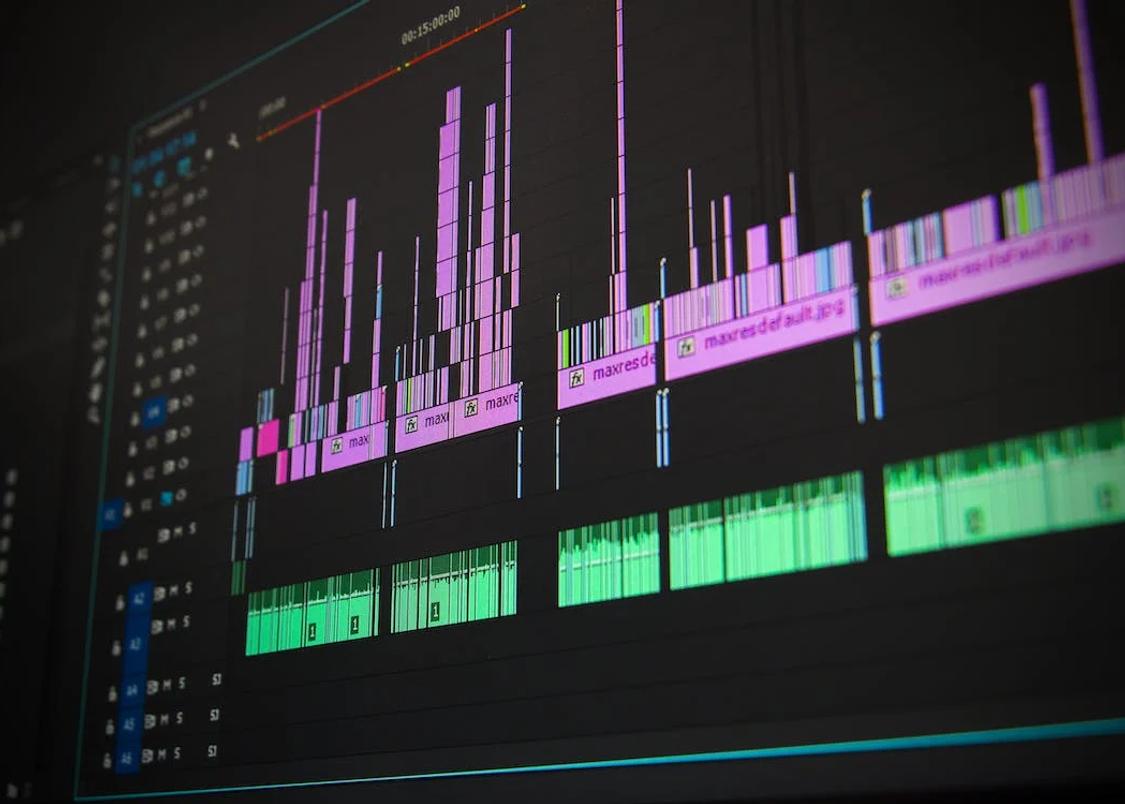
Not sure how to add subtitles to a YouTube video? In this article you will find some of the best and easiest ways to add captions to videos.

Do you need Spanish subtitles for your videos? Learn how to translate and transcribe English audio quickly while maintaining contextual accuracy.